- Control points, symmetry and position were checked and adjusted in the original curves provided. Horizontal and vertical cutting planes were created and the intesecting points with the curves established. (shown green) - INTERSECT
- Use the green points to create 3 point arcs - ARC3PT, snapping to points.
- Create the straight line between the end of existing section curves as shown.
- MATCH the 'straight' curves to tangency with section cuves. Check preserve other end setting. Pick the cyan curve first and do not average curves. Join the two black profile curves.
- Use SWEEP1 to create a temporary bottom surface for the ring. Rail = (1), sections are arc sections created at stage 2.
- Create horizontal section curves in the surface near the bottom point. (Use SECTION in the active front view.) These curves will control the shape of the ring in the network later. For some reason I found that I needed to IMPROVE the lower curve before the network would work at stage 13. Find the intersection point between the horizontal cutting plane and the curve (2) Create a temporary short orthographic line from the intersection point.
- Create the BLEND curve (3) between the temporary line and the arc as shown. Delete the temporary line.
- Mirror the curves (2) and (3) as shown.
- Join the curves (2) and (3)
At this stage there are enough curves to proceed to the network surface. However the surface will not follow the original blue target inner edge curves too well in the upper section. This may not be critical. If it is you will need additional horizontal sections. I will create one. - Move the horizontal cutting plane to align with a critical position on the blue curves. Find the intersection points shown green and delete additional unwanted points that may be created.
- Use INTERPCRV to prduce a closed curve through the intersection points. (I started on line (2)) (Repeat steps 10 and 11 to create other section curves where you consider critical.)
- Split curves (1) and (2) at the intersection point between them.
- Use all of the green curves to produce a network surface.
- In the FRONT view use the blue curve to trim the surface.
- The result.
You dont actually need the blue inner edge curves. You can create the sections independently. - Example with new top shape.
The bottom section was replaced with a semicircle to give vertical tangents and the matched curves adjusted to tangency. Additional section curves were created using the hidden network surface and section command. The curves to create this network are on the network curves layer.
Once you you have a set of network curves you like you can create a new top face shape to vary the result. Split the resulting surface with a suitable sized cylinder.
With a network surface, curves don't have to touch. Experiment and see what happens.
Rhino Newsgroup
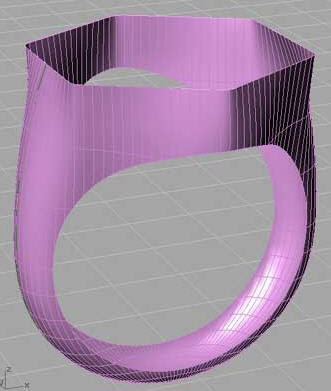


No comments:
Post a Comment