- Uninstall the Rhino 4.0 beta if installed.
- Save all R4 Beta plug-ins, preferences, custom shading modes, toolbars must be saved and then reloaded after the install. Note: Rhino 3.0 Plugins do not work with Rhino 4.0.
- Run ExportOptions from Beta (if installed)
- Exporting all non-standard display modes.
- Save any custom display modes if you've created any (those need to be exported separately.
- Back up your custom workspace if you have one (if you've modified the
- Default workspace, it's imperative that you save it under another name)
- Note any plug-ins that you might have added - those will need to be re-loaded.
- If you have any external scripts, those will also need to be backed up for transfer (although stuff that is not included in the default install shouldn't be touched in theory).
2/28/07
What should I do before upgrading to Rhino 4.0?
Posted by
Robert
at
2/28/2007
0
comments
![]()
Labels: FAQ, tenlinks.com
3D Graph Interpolation
Rhino Labs
This plugin creates a smooth colour distribution over a 3D mesh based on spatial relationships of sample points. A sample point is a combination of a 3D coordinate and a sample value. When multiple sample points occupy the same space, the sample value at any given coordinate can be guessed (interpolated). The diagram below is a one-dimensional representation of this algorithm:

In this case only two sample points are specified; A and B. The null-effect line represents the zero-influence line. Let's assume that Sample A has a value of 2.0 and Sample B a value of -0.5. When we calculate the value at point 2, the resulting value is the exact average of A and B; +0.75. In a 3D environment, every vertex of a mesh is interpolated and the local value mapped to a colour gradient which gives the following result for three Sample-points:
Posted by
Robert
at
2/28/2007
0
comments
![]()
Labels: Rhino Labs, tenlinks.com
2/20/07
Rhino Labs Multi Tools

Miscellaneous tools for the most discriminating Rhino 4.0 designers
- ConvertDots - converts text dots to either points or text objects.
- DupDimStyle - duplicates dimension styles.
- HideLayersInDetail - similar to Rhino's HideInDetail command, only it hides all objects on a layer.
- ImportDimStyles - imports dimension styles from another .3dm file.
- ModifyRadius - changes the radius of arcs and circles.
- ReplaceBlock - replaces a blocks with another block definition.
- RevCloud - creates revision cloud curves.
- SelHatch - selects hatch objects.
- SelRenderColor - selects objects by their diffuse render color (Rhino renderer only).
- VertexColorCreator - generates mesh vertex colors based on a meshes texture.
Posted by
Robert
at
2/20/2007
0
comments
![]()
Labels: Rhino Labs, tenlinks.com
2/13/07
Creating Stairs in Rhino
- DupEdge the top edge of the step.
- ArrayCrv, RoadLike, Top Cplane this curve on the spiral curve.
- Open the Osnap toolbar and float it near where you are working.
- Turn on Planar at the status bar.
- Orient the original step with Copy=Yes, Scale=No snapping to the end of the edge at the spiral as the first point and the far end of the edge as the second.
- Now for the target points, you will need to toggle Osnap projection so that each time you pick on the 'inner' end of a target line Project is off, and every time you pick on the 'outer' end Project is on. You can toggle these inside the Orient command so you can do it all in one go, but it is a lot of clicking.
 Rhino Newsgroup
Rhino Newsgroup
Posted by
Robert
at
2/13/2007
0
comments
![]()
Labels: Rhino Tutorial, tenlinks.com
2/12/07
Model a Fender in Rhino
- Create a patch surface. Use the pull curve to surface command to apply the curves on the surface and split the patch with the pulled curves.
- Create the patch surface as in step 1.
- Split the patches with uv curves.(Use extract isocurves to create the curves)
- I use blend command to create the surface. extend ,
- Split and delete the blend surface where needed.
- Join the surfaces and check for naked edges.

Rhino Newsgroup
Posted by
Robert
at
2/12/2007
0
comments
![]()
Labels: Rhino Tutorial, tenlinks.com
Rhino 4 New Features
Rhino 4.0 is the most significant upgrade in the history of Rhino, with hundreds of new features and enhancements.
- Modeling enhancement including robust variable blend tools, improved Booleans, and G-infinity™ blending. Video...
- Editing tools including UDT for free-form deformation of all geometry types, feature recognition for direct polysurface and solids editing and command history for editing surfaces by changing their input curves. Video...
- Interface enhancements including SmartTrack™ technology and live help with video clips. Video...
- Display pipeline takes advantage of the latest graphic card technology to provide a major speed improvement, new advanced display modes, new analysis tools, dual-screen support, and support for new third-party applications. Video...
- Rendering enhancements including new basic rendering technology, upgraded Flamingo and Penguin, Brazil r/s available, and new third-party renderers including V-Ray and Maxwell. Also included are texture mapping tools that can be used by all Rhino plug-in renderers. Video...
- 2-D drawing/drafting tools including line styles, line weights, hidden lines, dimensions, hatching, page layout and printing/plotting. Video...
- Mesh modeling, editing, analysis, repair, and rapid prototyping. Major enhancements in mesh creation and editing. Also many new tools for STL repair and 3-D printing. Video...
- Analysis with new tools for both measurement and display. Also enhanced tools detecting problems and evaluating model quality so the problems downstream can be avoided. Video...
- Large projects support with hierarchical layer management, file locking, and enhanced support for worksessions, blocks, and reference files. Video...
- Compatibility enhancements including improved PDF, AI 8+, STEP, DWG/DXF, PLY, DGN, FBX, SolidWorks, Google Earth, SketchUP, and WAMIT support. Video...
- Software developer tools for users and third-party developers.

Posted by
Robert
at
2/12/2007
0
comments
![]()
Labels: Rhino News
2/11/07
Rhino 4.0 Shipping
 From the Rhino Newsgroup
From the Rhino Newsgroup
As promised you are the first to know that we started shipping Rhino 4.0 stock to resellers today. By the end of next week, many resellers should have 4.0 and 4.0 upgrades in stock.
The Rhino 4.0 PR campaign starts on 1-March-2007. Hopefully by then all of the resellers will have stock and many of the third-party plug-ins will be ready (or at least have a beta available). Enjoy - Bob
Rhino 4.0
Rhino 4.0 Upgrade
Posted by
Robert
at
2/11/2007
0
comments
![]()
Labels: Rhino News
2/9/07
DWG Import to Rhino Units
Question - I'm importing a file from AutoCAD in DWG, system unit in AutoCAD was millimeters, what i have to do to get the proper scale when importing to Rhino? - Sam
Answer - Open a new blank file in Rhino and set the units to millimeters, then use
Import to import the DWG file. - Mitch
Watch out for a scale problem with AutoCAD, file unit system was saying mm but it was meters, so rescaled it in AutoCAD with 0.01 factor and imported in Rhino.
Rhino Newsgroup
Posted by
Robert
at
2/09/2007
0
comments
![]()
Labels: FAQ
Model a Chair Seat in Rhino
Posted by
Robert
at
2/09/2007
0
comments
![]()
Labels: Rhino Tutorial, tenlinks.com
2/8/07
Rhino 4 Labs - Technical Drawing Display
This plug-in adds a new Technical display modes to Rhino 4.0 with hidden lines and other options.
Rhino 4 Labs
Posted by
Robert
at
2/08/2007
0
comments
![]()
Labels: Rhino Labs
Rhino Loft
- Explode your curves and rejoin them to create the rails for 2 rails command.
- Run sweep 2 rails command to create the blue white and red surfaces.
- Run Blendsrf command to create the violet and green surfaces
- Run Intersection commando to create a curve in the green and violet surface intersection. Probably you should edit the curve a little bit to get a clean curve.
- join the surfaces. Use showedges command and look for surfaces naked edges.
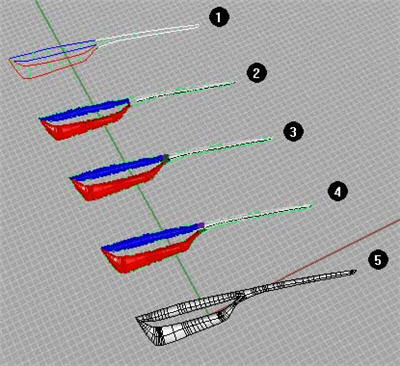
Rhino Newsgroup
Posted by
Robert
at
2/08/2007
0
comments
![]()
Labels: Rhino Tutorial, tenlinks.com
2/7/07
Rhino - How to find the center axis of a helix
- Use orient 2 points command to create a vertical (to cplane) helix.(use copy option and no scale option)
- Use line pertfromcurve command (in top view) with planar mode on to create the blue lines
- Use line command with INT osnap on to create the green line (axis)
- Use orient 2 points command (copy= yes scale=no). Orient the green line using the red line (from both helix) endpoitns as reference.
- Verification
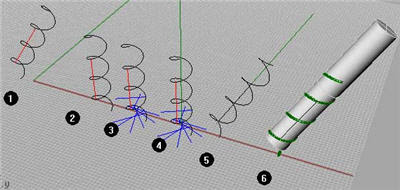
Posted by
Robert
at
2/07/2007
0
comments
![]()
Labels: Rhino Tutorial, tenlinks.com
2/6/07
Rhino - Cam and Follower
Method to copy and place the group (consisting of a circle and a point) so that the copies are at each point along the scalloped curve and the circles tangents are on each point?
The quick way, since the points are evenly distributed, is to use ArrayCrv. Place one copy of the circle/point group at one end of the scallop like this:
Since the scallop is a series of arcs, Select the circle and point and start Orient. Set Scale to No. Put on the Near and Point osnaps, (or Quad and Cen would work as well). Snap the first base point to the circle itself (near or quad) and the second to the center of the circle, or your point. Now put on Point and Cen Osnaps and place the circle snapping first to the point on the scallop, then the center of the arc the point lies on.
Then use ArrayCrv with 51 copies. Set the base point to the point where the circle hits the scallop. You could also repeat the above Orient routine with Copy=Yes, placing copies at each point and snapping to the center.
In cases where the scallop is not made up of arcs, to place the first circle, Offset the scalloped curve to the left by some reasonble distance, say .25. Use the same technique as above but use the Perp osnap for the second target point- so the first target point is one of the points on the curve, the second is perp on the offset curve. -Pascal Rhino Newsgroup
Posted by
Robert
at
2/06/2007
0
comments
![]()
Labels: Rhino Tutorial, tenlinks.com
2/5/07
Penguin 2 Beta 10 Available
Main Features
- Works in Rhino 4.0
- Available in English, French, Spanish, German, Italian and Czech
- Improved interface and more integration with Rhino
- Supports dimensions, annotations and curves
- Supports shadows and transparencies
- New combinable shaders
- Per object settings
- Vectorial output
- Real time display (cartoon, sketch, hidden lines)

Rhino Newsgroup
Posted by
Robert
at
2/05/2007
0
comments
![]()
Labels: Penguin News
2/3/07
Rhino on Windows Vista


Rhino Wiki has a page on running Rhino in Windows Vista. A must read before you upgrade your operating system to Vista.
Posted by
Robert
at
2/03/2007
0
comments
![]()
Labels: Rhino Wiki
2/2/07
Rhino 4.0 Release Candidate 1 Now Available
Rhino 4.0 Release Candidate 1 (18-Jan-2007) is now available from
http://rhino3d.com/4/beta.htm
Most of the changes since the last beta are crash bug fixes and changes to the installer - you likely won't see much difference.
To download, and for a complete list of changes, please visit
http://rhino3d.com/4/beta.htm
Brian Gillespie
Rhinoceros Development
Robert McNeel & Associates
http://www.rhino3d.com
Posted by
Robert
at
2/02/2007
0
comments
![]()
Labels: Rhino News
2/1/07
The Art of Shipbuilding
ScheepsbouwKunst is a Dutch company using Rhino for maritime development. ScheepsbouwKunst translates to "The Art of Shipbuilding". Take a look at one of their projects. scheepsbouwkunst.nl


Posted by
Robert
at
2/01/2007
0
comments
![]()
Labels: Rhino User Story



