You can bring in the drawing and position and scale it as you suggest. It is easy enough to move the elevation part of the drawing to the front view... (See RemapCplane). But from there on out, it looks to me like you will need to redraw many if not all of the curves in Rhino. The dxf curves are very dense polyline approximations of the curves and are not really suitable for making surface geometry directly.
You should probably bludgeon your way through at least the level 1 training material (on the Rhino CD) and get fairly familiar with the curve drawing tools. The level 2 training stuff will help as well once you have a good feel for the basic tools- it has a chapter or two on aligning curves in 3d and using them to create surfaces. This project might be a good way to learn all that but I would be perpared for some false starts as there are some potentially somewhat complex shapes in there- the canopy, the vents in the cowling, etc. for example.
Attached is a file with the curves in position. A new curve drawn for the cowling, using the dxf as a reference, and a surface revolved for the cowling. You might want to do more shifting of curves to layers for clarity of course etc. but this is how I would get started.
Rhino Newsgroup
4/30/07
2D DXF to Rhino 3D
Posted by
Robert
at
4/30/2007
0
comments
![]()
Labels: Rhino Tutorial, tenlinks.com
4/27/07
Rope on a curve
- Path curve, White
- Spiral, Around Curve
- Cplane set perp to the path curve. Profile curve on place.
- Sweep2 along path and spiral

Rhino Newsgroup
Posted by
Robert
at
4/27/2007
0
comments
![]()
Labels: Rhino Tutorial, tenlinks.com
4/26/07
Model a Philips Tip in Rhino 3D
Posted by
Robert
at
4/26/2007
1 comments
![]()
Labels: Rhino Tutorial, tenlinks.com
4/24/07
Model a Pillow in Rhino 3D
- A simple curve works best.
- Copy vertical 3 times.
- Leave the base curve and at least one vertical copy up from it alone.
- On the next curve use Smooth in X nd Y directions only a few times to smooth out the base shape somewhat.
- Copy this curve vertically again and smooth it some more, as well as Scale2d a bit smaller.
- Scale2d another copy
- Place a point object in the center of the smallest curve.
- Loft all of the curves to the Point, making sure the Loose option in Loft styles is chosen.
- The shape can be varied by the level, number and position of the curves- make sure the smallest curve in the middle and the point object are always coplanar. You can also turn on the points of this surface and move rinmgs of points up ands down to edit the shape. Again be sure the middle point and the next ring of points stay coplanar
To make the pillow a little softer looking:
- OneLayerOn
- Bend a Pillow layer.
- Zoom extents
Red curve= Current shape
Note: These curves are the same length for minimal distortion of the surface.
Use Flow (Transform menu>Flow along curve). Red is the orignal 'backbone' Cyan the new 'backbone' curve. Join after Flowing.
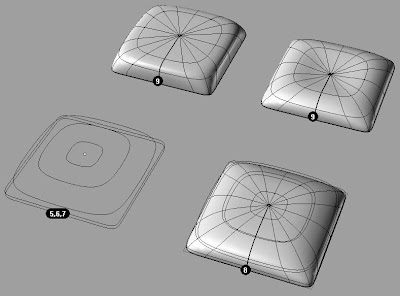
Rhino Newsgroup
Posted by
Robert
at
4/24/2007
0
comments
![]()
Labels: Rhino Tutorial, tenlinks.com
4/23/07
Model Heart Aorta in Rhino 3D
- Add one curve vertically between the lower branches (white).
- Loft both branches together with this curve (red surface)
- Trim this with a plane.
- Loft the upper curves.
- MatchSrf for tangency the upper to the trimmed loft.
 Rhino Newsgroup
Rhino Newsgroup
Posted by
Robert
at
4/23/2007
0
comments
![]()
Labels: Rhino Tutorial, tenlinks.com
4/20/07
Curved Flange Around Pipe Intersection
Sweep 1 the little rectangle along the edge curve that belongs to the outer horizontal pipe surface. Use 'Align with surface' in th Sweep 1 dialog.
 Rhino Newsgroup
Rhino Newsgroup
Posted by
Robert
at
4/20/2007
0
comments
![]()
Labels: Rhino Tutorial, tenlinks.com
4/19/07
How To Draw Pyramid Knurl in Rhino 3D
- Make a pyramid: square base extruded to point
- Array to desired flat dimension
- Flow along curve
Armido

 Rhino Newsgroup
Rhino Newsgroup
Posted by
Robert
at
4/19/2007
1 comments
![]()
Labels: Rhino Tutorial, tenlinks.com
4/18/07
RhinoGold
RhinoGold® is the new plug-in for the Rhinoceros® 4.0 NURBS modeler for Windows. RhinoGold® makes it possible for jewelry designers and manufacturers to fully modify and manufacture jewelry precisely but quickly without sacrificing a clear and intuitive interface that both simplifies and cuts down learning time.
Current Status: Phase 1 - WIP


Posted by
Robert
at
4/18/2007
0
comments
![]()
Labels: Rhino Plugin News
Creating a surface by extruding a curve
Posted by
Robert
at
4/18/2007
0
comments
![]()
Labels: Rhino Tutorial, tenlinks.com
4/17/07
How to close this loft smoothly – Pascal
It's a network surface and a couple of profile curves. You need the split the edge of the original surface to create the two edge curves as input for the NetworkSrf, needed to maintain continuity. - Pascal
Rhino Newsgroup
Posted by
Robert
at
4/17/2007
0
comments
![]()
Labels: Rhino Tutorial, tenlinks.com
4/16/07
Brazil Rendering for Rhino 4.0

We are in the process of adding new pages to the Wiki regarding Brazil for
Rhino. Please let us know what kind of information you are most interested
in as potential beta-testers and users.
Brazil Wiki Home:
http://en.wiki.mcneel.com/default.aspx/McNeel/BrazilHome.html
Posted by
Robert
at
4/16/2007
0
comments
![]()
Labels: Rhino Plugin News
Organic Text
1a,1b, and 1c are the original curves used to create the organic font. They were produced using the curve option in the standard Rhino text tool using COMIC SANS MS font. You could prepare your outlines using any curves drawn in a plane.
In column 'a' the solution leads to a blend surface
In column 'b' the solution leads to a patch surface
In column 'c' the solution leads to a network surface
In row 2 all the letter curves were rebuilt to produce less control points (in this case 20) 'a'
4a Extrude the curves to form an inner and outer surface. Use blendsrf to create the surface. Use the tangency option.
5a The finished letter 'b'
3b Copy the curves up. (I did this only to get a more vertical shape at the edge) Offset the upper curves as shown and move the offest curves up.
4b Patch all the curves using
sample - 1
u - 10
v - 10
stiffness - 0.001
5b In the front view trim the patch using the outer base curve to produce the finished letter. 'c'
3c Split the C at two points: one each 'end'.
4c Copy vertical pairs of lines below the curves (snap to near)
Blend the top end of the lines to produce section curves.
5c Using the curves of the C and the section curves create a network surface
to give the finished letter.
 Rhino Newsgroup
Rhino Newsgroup
Posted by
Robert
at
4/16/2007
0
comments
![]()
Labels: Rhino Tutorial, tenlinks.com
4/13/07
Swimming Pool – Pascal
A 3 (longitudinal) section curve loft gives a beautifully smooth pool shape. I'm trying to construct a swimming pool that should look organic and "flowing." The attach files show what I've done so far, but I'd like to get something that combines more of the accuracy of the PlanarSrf model with the smoothness of the Lofted version.
Ideally, I'd like to have the steps smoothly blend into the walls which should flow into the floor. The Lofted example is closest in spirit to this but I need more control over the placement of the steps.
 Rhino Newsgroup
Rhino Newsgroup
Posted by
Robert
at
4/13/2007
0
comments
![]()
Labels: Rhino Tutorial, tenlinks.com
4/12/07
Rhino Reverse 2 BETA for Rhino 4
The first beta version of RhinoReverse 2 (for Rhinoceros 4) is now available for downloading. Please see www.rhinoreverse.icapp.ch for more information.
- More design flexibility and high data quality. n-sided faces with n>=2 curves can now be sketched by the user. The accordant trimmed faces are created automatically and the seams are adjusted to reach Rhinos absolute tolerance. The resulting faces, suitable for any solid modelling operation, show high accuracy (close to the given mesh) and smooth transitions.
- Ease of use. RhinoReverse 2 offers to work on the command level of Rhino 4. This makes the use lean and fast.
- Simplified data management. All data are now stored within Rhinos´s 3dm-file. Extra files will no longer be needed to store RhinoReverse´s mesh and grid information.
- RRMatchSrf. Like Rhino’s MatchSrf but working on trimmed surfaces.
- RRHeal. Like RRMatchSrf but working simultaneously with all selected surfaces.
- RRPatch. Like Rhino’s Patch but working out the trims and tolerances automatically.
- RRCommitCurves. Gives you access to sketched Curves/intersection curves.
- RRImportGridV1. Compatibility tool to import your old V1 grids into V2.
Please feel free to test the new version and send us your feedback!
Jörg Danzberg
RhinoReverse - Team
Posted by
Robert
at
4/12/2007
0
comments
![]()
Labels: Rhino Plugin News
Model a Newsom Chair in Rhino - Dave Rutten
Posted by
Robert
at
4/12/2007
0
comments
![]()
Labels: Rhino Tutorial, tenlinks.com
4/11/07
AutoCAD 2D drawing as a template for a Rhino 3D model - Pascal
Posted by
Robert
at
4/11/2007
0
comments
![]()
Labels: Rhino Tutorial, tenlinks.com
4/10/07
Modeling A Human Ear - Rubencito
I first sculpted an ear from a modeling clay, sliced it like a birthday cake and visually "digitized" the sections into Rhino. I used Curve->Freeform->Control Points to draw the section curves. All sections must have the same number of points and the points of all curves must be visually in sync with each other. I rotated the sections in place and used Loft with Closed Smooth option to create the initial ear surface. Rubencito

Rhino Newsgroup
Posted by
Robert
at
4/10/2007
0
comments
![]()
Labels: Rhino Tutorial, tenlinks.com
4/9/07
How to Model Wire Mesh
Posted by
Robert
at
4/09/2007
0
comments
![]()
Labels: Rhino Tutorial, tenlinks.com
4/6/07
Where is the Rhino 4.0 Solidworks Import plugin located?
It is in its own directory after you install Rhino 4.0
C:\Program Files\Rhinoceros 4.0\Plug-ins\Import_Solidworks\Import_Solidworks.rhp
Rhino Newsgroup
Posted by
Robert
at
4/06/2007
0
comments
![]()
Labels: FAQ
4/5/07
Modeling a curve twist around a rod - Pascal

Make a helix with the right number of turns - less than one in this case I guess, and of larger diameter then the surface. Next make a line up the center of the surface - actually the center of the helix, really. Loft the helix to the line and get the curve of intersection between the lofted surface and the original surface (a revolve in the attached image)
 Rhino Newsgroup
Rhino Newsgroup
Posted by
Robert
at
4/05/2007
0
comments
![]()
Labels: Rhino Tutorial, tenlinks.com
How to approach fillets and/or how to fix naked edges
Question
I need help on how to approach fillets and/or how to fix naked edges. The green shape is a solid I've created. I was able to put a small fillet (.3 or .2) on it , but there are naked edges. I've tried to fix the naked edges two different ways, but was defeated each time. I tied to detach the problem edges, untrim them and then match them. I get either weird joins or twists. (see blue ribbon shape) I ran a small pipe (.3) around the outside of the green solid and subtracted the pipe from the solid, exploded and then tried to use blend surface. I created several new surfaces. The purple solid looks like what I after, but after joining I have more naked edges than I started with.
Finally, I tried to redo my basic geometry to match tangency of curves at key points (I would prefer to be able to fix naked edges rather than let my ability to produce clean fillets dictate what shapes I can produce). The blue shape has curves that are tangent, but it won't take any fillet ( even .1 mm).
Answer
I know well your problem. However I did get yours to fillet. Well with a workaround anyway.
1. I used the sweep 2 rails.
2. I created the fillet profile at the 2 pointed ends on the shape
3. Then sweep 2 rails all the way around.
Rhino Newsgroup
Posted by
Robert
at
4/05/2007
0
comments
![]()
Labels: Rhino Tutorial
4/4/07
T-Splines for Rhino
T-Splines for Rhino 4.0 latest BETA video.
Posted by
Robert
at
4/04/2007
0
comments
![]()
Chair Back
- For the from and back surfaces i used extrude along curve instead of sweep along 1 rail.
- Then each surface was trimed with the curve on it (the curve is not exactly on the surface so i use proyect, and if the trim doesn not work
- Extend the ends of each side of the curve and then extrude them (using bothsides option to get a nice trim).
- The middle part was created using surface from curve network.
- Here is were i have to use the match comand to obtain section that are good to use.
Rhino Newsgroup

Posted by
Robert
at
4/04/2007
0
comments
![]()
Labels: Rhino Tutorial, tenlinks.com
4/3/07
Unfold 3D Surface to 2D, Apparel Like Application
All surfaces that are at least degree 1 in one direction (U or V) can be unfolded in Rhino.
Rhino Newsgroup
Posted by
Robert
at
4/03/2007
0
comments
![]()
Labels: Rhino Tutorial, tenlinks.com






















