Reporting from the Puerto Vallarta, Mexico Rhino conference Ralph Grabowski reports that Robert McNeel & Associates is developing a Max OS X version of Rhino. More detail at CAD Insider...
7/30/07
Rhino for Mac OS X
Posted by
Robert
at
7/30/2007
2
comments
![]()
Labels: Poll, Rhino News
6/6/07
Ten Questions for Bob McNeel

Nice interview with Bob McNeel by Roopinder Tara from TenLinks.com
http://www.tenlinks.com/tenquestions/060507_robert_mcneel.htm
Posted by
Robert
at
6/06/2007
0
comments
![]()
Labels: Rhino News
6/4/07
McNeel Press Event
Roopinder Tara has a great article in his current issue of upFront eZine. Detailing the recent Rhino conference in Puerto Vallarta, Mexico in conjunction with DIMe, Design Industrial Mexico.
The interview with Bob McNeel and the detailed look at the Rhino business model was amazing. http://www.upfrontezine.com/2007/upf-521.htm
Robert
Posted by
Robert
at
6/04/2007
0
comments
![]()
Labels: Rhino News
6/2/07
RhinoReverse 2 for Rhino 4.0 - Reverse Engineering
 Creates spline-faces based on given mesh of point data. The user interactions have been reduced on sketching the boundaries for the new faces. All calculations will be done automatically. This leads to a very simple and intuitive handling. One big advantage is the option to represent large complex shapes by a few faces.
Creates spline-faces based on given mesh of point data. The user interactions have been reduced on sketching the boundaries for the new faces. All calculations will be done automatically. This leads to a very simple and intuitive handling. One big advantage is the option to represent large complex shapes by a few faces.
rhinoreverse.icapp.ch
Posted by
Robert
at
6/02/2007
0
comments
![]()
Labels: Rhino Plugin News
Array Pedals
 Question: Is there a way of arranging the pedals in the attachment so three of them are equally spaced around the shaft. - Steve
Question: Is there a way of arranging the pedals in the attachment so three of them are equally spaced around the shaft. - Steve
Answer: In the Top view use ArrayPolar, snapping to the center of the shaft edge with the Cen Osnap to set the center of the array. - Pascal
Best of the Rhino Newsgroup
Posted by
Robert
at
6/02/2007
0
comments
![]()
Labels: Rhino Tutorial, tenlinks.com
5/29/07
Decorative Scrolls
 I am hoping someone can help me... I am attempting to draw some decorative scrolls (similar to those in the attached picture), and was wondering if anybody knew the correct method to go about it. I can free hand sketch thedamn things, but they don't look so flowing when I'm interpreting them in Rhino.
I am hoping someone can help me... I am attempting to draw some decorative scrolls (similar to those in the attached picture), and was wondering if anybody knew the correct method to go about it. I can free hand sketch thedamn things, but they don't look so flowing when I'm interpreting them in Rhino.
Best of the Rhino Newsgroup
Posted by
Robert
at
5/29/2007
0
comments
![]()
Labels: Rhino Tutorial
VRAY Manual Available as PDF
 Vray for Rhino 4.0 Manual is available as a PDF on the VRAY forum. Registration is required to download. http://www.asgvis.com/index.php?option=com_smf&Itemid=90&topic=2213.0
Vray for Rhino 4.0 Manual is available as a PDF on the VRAY forum. Registration is required to download. http://www.asgvis.com/index.php?option=com_smf&Itemid=90&topic=2213.0
Posted by
Robert
at
5/29/2007
0
comments
![]()
Labels: Rhino Plugin News
VisualARQ - Rhino for Architects
 Asuni CAD is happy to announce that the WIP 1 of VisualARQ, the new architectural plug-in for Rhino 4 is now available for download from www.visualarq.com.
Asuni CAD is happy to announce that the WIP 1 of VisualARQ, the new architectural plug-in for Rhino 4 is now available for download from www.visualarq.com.
Based on Rhino 4.0, our goal is to develop an application for Architects and Interior Designers that fulfils your needs and expectations. We are convinced that the best way to achieve that is with your help and listening to you.
Posted by
Robert
at
5/29/2007
0
comments
![]()
Labels: Rhino Plugin News
AuxPecker 1.0 - Rhino 4.0 Plugin
 Auxpecker is an easy and free solution to get a pleasing realtime preview of objects directly on the viewport of Rhino3D v4.0. It is simply based on the use of environment maps; making viewport objects reflect in ways that reproduce / approximate the look of various materials. This technique is not meant as a preview for rendering in association with any render engine. It is a stand-alone method for communicating very pleasantly, in realtime, projects to your client.
Auxpecker is an easy and free solution to get a pleasing realtime preview of objects directly on the viewport of Rhino3D v4.0. It is simply based on the use of environment maps; making viewport objects reflect in ways that reproduce / approximate the look of various materials. This technique is not meant as a preview for rendering in association with any render engine. It is a stand-alone method for communicating very pleasantly, in realtime, projects to your client.
Auxpecker 1.0 come with a complete collection of pre-installed material maps and a plug-in for Rhino 4.0 allowing you an easier selection and us of the maps.
Roberts Review:A Free Rhino 4.0 plugin to make quick real time presentations. It applys materials to a Rhino Model, comes with a fair amount of materials. Note - you need to turn on viewport rendering (right click on viewport name and choose render.
For more detail http://auxpecker.blogspot.com/
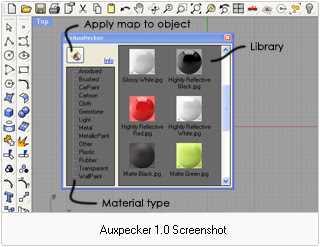
Posted by
Robert
at
5/29/2007
0
comments
![]()
Labels: Rhino Plugin News
5/21/07
Tire Tread - Flow Along Surface
 I'm trying to create a tire thread. Have a tire, and threads, and try to flow the threads along the tire surface.
I'm trying to create a tire thread. Have a tire, and threads, and try to flow the threads along the tire surface.
Best of Rhino Newsgroup
Basically it always wraps the wrong way around the tire. So it's wrapping the width of the threads as opposed to the height. Eg, the thread has 3 shapes horizontally but the 3 shapes repeats 50 times vertically. I want the 50 shapes flowed (that goes vertically) but it keeps wrapping the 3 shapes that is horizontal.
I tried to change the orientation of the threads by rotating them various
way along the X, Y, Z. I thought maybe it has to do with how they are oriented. But still no luck. - Less
----
Your tire blank is a single surface - you need to split it so that the tire tread area matches the base surface, like the yellow surface below. Also, you'll need to trim your base surface so that the treads line up at the seam so it won't have that gap.
You'll need to do both, but if those still don't get you all the way there, you can try swapping U and V using Analyze Direction. - Hans
Posted by
Robert
at
5/21/2007
![]()
Labels: Rhino Tutorial, tenlinks.com
5/18/07
Reverse Engineering with Rhino and a Digitizer
I purchased a used Faro arm to digitize our automotive parts & jigs, so we could get them into Alibre Design, and forward them for manufacturing. I purchased Rhino3 (and now 4 SR1 candidate1) after the demo, and have been using it to try to reverse engineering a front spindle, which is a pretty odd shaped forging (nothing very planar, other than the snout the hub goes over). The Solidworks/Dezignworks/Microscribe digitizer & modelling demos at trade shows make things look so easy, for a $10k combination of software.
The surfaces created from the digitize planar section curves have these very weird flares, twists, waves, and wrinkles. Rhino tech support suggested doing a Fair or FitCurve on the curves to simplify them. It helped quite a bit, but didn't eliminate them. How do you make a smooth, simple surface, that's still accurate? I'd offset the curves .125", but they're not always normal to the probe, so I'd introduce errors there. Once the surface is made, I then have a hard time averaging/blending/trimming the overlapping surfaces. What's the best strategy for that? Should I be using loft, or sweep2? If you guys don't mind sharing a workflow on how you digitize & create the part, I'd be grateful, since I'm sure I'm doing things the hardest way possible.
So far, my work flow has been:
- Digitize multiple points on all the flat surfaces, create a plane through the points, and offset the surface .125" to compensate for the probe diameter.
- Digitize multiple points for a few heights for bolt holes, and create "circle from multiple points". Create points at the centers of these circles, and draw a line for the hole axis. I usually draw a line connecting two quadrants of a top and bottom circle, and revolve that to make the hole ID or cylinder OD, and offset .125" for the probe dia.
- Use digitize planar sections to make a curves with point clouds. Often the curves don't quite "get it", and have these crazy fly-outs, which I then need to split, hit Point, click on the line, enter, click on the line again, and delete. Settings have been .05" between planes, and .02" point spacing, to help capture the detail.
- Create a surface with loft or sweep2, and offset it .125".
- Try to trim the surfaces and blend them, where I always get into trouble.
__________________________________________________________________
One trouble is, the shapes you have are not best represented, in terms of surfacing, by a series of parallel section curves. It might be better to look at the object and decide what surfaces you need, bearing in mind that there may be some useful 'underlying geometry' (like parts of cylinders or spheres etc that might not be obvious at first glance) that you can build and then trim back. Digitize points that will help you to get those surfaces. Also, transition surfaces that are obviously filleted edges say, I would not build into the initial surfaces, I would try to add these as edge fillets between the base surfaces- things like that. -Pascal Golay
Best of the Rhino Newsgroup
Posted by
Robert
at
5/18/2007
0
comments
![]()
Labels: Best of Rhino Newsgroup, tenlinks.com
5/10/07
How to approach fillets
- Get all the planar surfaces in place.
- FilletSrf at the two radii you want to use.
- Untrim the fillets and intersect the fillet surfaces with the top and bottom planes.
- Loft the resulting curves (Refit option due to incompatible curves), then trim and clean up, Join.
- Filetedge the edges that work.The front corners do not at .25 because the radius of the edge itself there goes down to about .18
- Create Tangent blend curves between the edges of the fillets. The top oner needs to be adjusted so as not to bulge out too much (See the red and white curves)
- Trim back the surfaces
- Network surfaces matching for tangency.
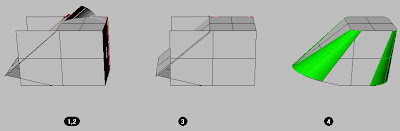
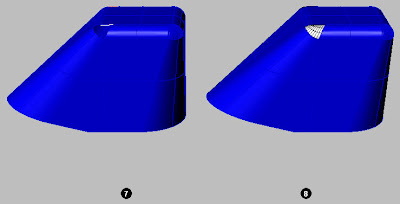
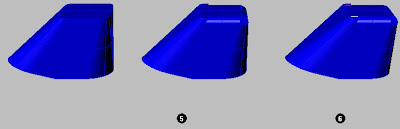 Rhino Newsgroup
Rhino Newsgroup
Posted by
Robert
at
5/10/2007
0
comments
![]()
Labels: Rhino Tutorial, tenlinks.com
5/8/07
Cylinder In a Box
Draw the red line using osnap end on both corners of the cube, then use the cylinder command and the first point locate it in the osnap mispoint of the red line. The direction of the cilinder is relative to the view you are using for drawing it.
Rhino Newsgroup
Posted by
Robert
at
5/08/2007
0
comments
![]()
Labels: Rhino Tutorial, tenlinks.com
5/7/07
Design a Helmet in Rhino
Start with something like this. redraw the curves to get the exact shape you are looking for. Then use rail revolve, extrude both sides and split.
Rhino Newsgroup
Posted by
Robert
at
5/07/2007
0
comments
![]()
Labels: Rhino Tutorial, tenlinks.com
5/3/07
Build a Road in Rhino 3D
- Mid line of road
- Horizontal line perpendicular to curve '1' - representing road width.
- 3 sweep1 surface created in with the roadlike top option.
- Instead of a straight line for the the road width you could substitute a real road section.
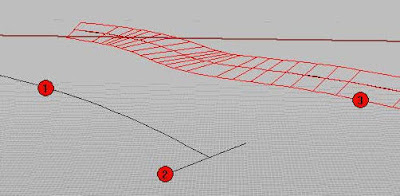 Rhino Newsgroup
Rhino Newsgroup
Posted by
Robert
at
5/03/2007
0
comments
![]()
Labels: Rhino Tutorial, tenlinks.com
5/1/07
Create a connecting surface to two pipes with the same cross section area
First I divided the pipe into 4 parts, two pairs of symmetrical pieces. Then I built the red and blue curves for the initial loose loft. Loose loft is the easiest way to controllably guarantee continuity in simple cases. The blue lines are actually degree 2 curves with the middle control point weight matching the arc middle control point weight to make sure all iso curves in the resulting surface will be nice and straight.
Then I built the initial Loft with Loose option, and extracted a section in the middle and built a planar surface from it. Used the area (about 315) and the target area (308) to calculate a scale factor (about 0.97) for the section curves. Scaled the section curves (magenta) and finally built another loose loft from all the curves. The cross section area is 308 dot something all the way.
Rhino Newsgroup
Posted by
Robert
at
5/01/2007
0
comments
![]()
Labels: Rhino Tutorial, tenlinks.com
4/30/07
2D DXF to Rhino 3D
You can bring in the drawing and position and scale it as you suggest. It is easy enough to move the elevation part of the drawing to the front view... (See RemapCplane). But from there on out, it looks to me like you will need to redraw many if not all of the curves in Rhino. The dxf curves are very dense polyline approximations of the curves and are not really suitable for making surface geometry directly.
You should probably bludgeon your way through at least the level 1 training material (on the Rhino CD) and get fairly familiar with the curve drawing tools. The level 2 training stuff will help as well once you have a good feel for the basic tools- it has a chapter or two on aligning curves in 3d and using them to create surfaces. This project might be a good way to learn all that but I would be perpared for some false starts as there are some potentially somewhat complex shapes in there- the canopy, the vents in the cowling, etc. for example.
Attached is a file with the curves in position. A new curve drawn for the cowling, using the dxf as a reference, and a surface revolved for the cowling. You might want to do more shifting of curves to layers for clarity of course etc. but this is how I would get started.
Rhino Newsgroup
Posted by
Robert
at
4/30/2007
0
comments
![]()
Labels: Rhino Tutorial, tenlinks.com
4/27/07
Rope on a curve
- Path curve, White
- Spiral, Around Curve
- Cplane set perp to the path curve. Profile curve on place.
- Sweep2 along path and spiral

Rhino Newsgroup
Posted by
Robert
at
4/27/2007
0
comments
![]()
Labels: Rhino Tutorial, tenlinks.com
4/26/07
Model a Philips Tip in Rhino 3D
Posted by
Robert
at
4/26/2007
1 comments
![]()
Labels: Rhino Tutorial, tenlinks.com
4/24/07
Model a Pillow in Rhino 3D
- A simple curve works best.
- Copy vertical 3 times.
- Leave the base curve and at least one vertical copy up from it alone.
- On the next curve use Smooth in X nd Y directions only a few times to smooth out the base shape somewhat.
- Copy this curve vertically again and smooth it some more, as well as Scale2d a bit smaller.
- Scale2d another copy
- Place a point object in the center of the smallest curve.
- Loft all of the curves to the Point, making sure the Loose option in Loft styles is chosen.
- The shape can be varied by the level, number and position of the curves- make sure the smallest curve in the middle and the point object are always coplanar. You can also turn on the points of this surface and move rinmgs of points up ands down to edit the shape. Again be sure the middle point and the next ring of points stay coplanar
To make the pillow a little softer looking:
- OneLayerOn
- Bend a Pillow layer.
- Zoom extents
Red curve= Current shape
Note: These curves are the same length for minimal distortion of the surface.
Use Flow (Transform menu>Flow along curve). Red is the orignal 'backbone' Cyan the new 'backbone' curve. Join after Flowing.
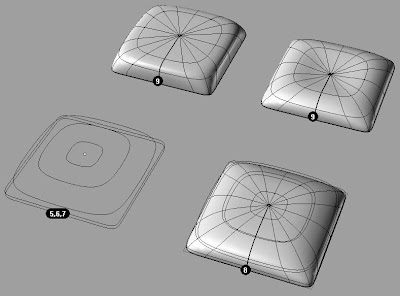
Rhino Newsgroup
Posted by
Robert
at
4/24/2007
0
comments
![]()
Labels: Rhino Tutorial, tenlinks.com
4/23/07
Model Heart Aorta in Rhino 3D
- Add one curve vertically between the lower branches (white).
- Loft both branches together with this curve (red surface)
- Trim this with a plane.
- Loft the upper curves.
- MatchSrf for tangency the upper to the trimmed loft.
 Rhino Newsgroup
Rhino Newsgroup
Posted by
Robert
at
4/23/2007
0
comments
![]()
Labels: Rhino Tutorial, tenlinks.com
4/20/07
Curved Flange Around Pipe Intersection
Sweep 1 the little rectangle along the edge curve that belongs to the outer horizontal pipe surface. Use 'Align with surface' in th Sweep 1 dialog.
 Rhino Newsgroup
Rhino Newsgroup
Posted by
Robert
at
4/20/2007
0
comments
![]()
Labels: Rhino Tutorial, tenlinks.com
4/19/07
How To Draw Pyramid Knurl in Rhino 3D
- Make a pyramid: square base extruded to point
- Array to desired flat dimension
- Flow along curve
Armido

 Rhino Newsgroup
Rhino Newsgroup
Posted by
Robert
at
4/19/2007
1 comments
![]()
Labels: Rhino Tutorial, tenlinks.com
4/18/07
RhinoGold
RhinoGold® is the new plug-in for the Rhinoceros® 4.0 NURBS modeler for Windows. RhinoGold® makes it possible for jewelry designers and manufacturers to fully modify and manufacture jewelry precisely but quickly without sacrificing a clear and intuitive interface that both simplifies and cuts down learning time.
Current Status: Phase 1 - WIP


Posted by
Robert
at
4/18/2007
0
comments
![]()
Labels: Rhino Plugin News
Creating a surface by extruding a curve
Posted by
Robert
at
4/18/2007
0
comments
![]()
Labels: Rhino Tutorial, tenlinks.com
4/17/07
How to close this loft smoothly – Pascal
It's a network surface and a couple of profile curves. You need the split the edge of the original surface to create the two edge curves as input for the NetworkSrf, needed to maintain continuity. - Pascal
Rhino Newsgroup
Posted by
Robert
at
4/17/2007
0
comments
![]()
Labels: Rhino Tutorial, tenlinks.com
4/16/07
Brazil Rendering for Rhino 4.0

We are in the process of adding new pages to the Wiki regarding Brazil for
Rhino. Please let us know what kind of information you are most interested
in as potential beta-testers and users.
Brazil Wiki Home:
http://en.wiki.mcneel.com/default.aspx/McNeel/BrazilHome.html
Posted by
Robert
at
4/16/2007
0
comments
![]()
Labels: Rhino Plugin News
Organic Text
1a,1b, and 1c are the original curves used to create the organic font. They were produced using the curve option in the standard Rhino text tool using COMIC SANS MS font. You could prepare your outlines using any curves drawn in a plane.
In column 'a' the solution leads to a blend surface
In column 'b' the solution leads to a patch surface
In column 'c' the solution leads to a network surface
In row 2 all the letter curves were rebuilt to produce less control points (in this case 20) 'a'
4a Extrude the curves to form an inner and outer surface. Use blendsrf to create the surface. Use the tangency option.
5a The finished letter 'b'
3b Copy the curves up. (I did this only to get a more vertical shape at the edge) Offset the upper curves as shown and move the offest curves up.
4b Patch all the curves using
sample - 1
u - 10
v - 10
stiffness - 0.001
5b In the front view trim the patch using the outer base curve to produce the finished letter. 'c'
3c Split the C at two points: one each 'end'.
4c Copy vertical pairs of lines below the curves (snap to near)
Blend the top end of the lines to produce section curves.
5c Using the curves of the C and the section curves create a network surface
to give the finished letter.
 Rhino Newsgroup
Rhino Newsgroup
Posted by
Robert
at
4/16/2007
0
comments
![]()
Labels: Rhino Tutorial, tenlinks.com
4/13/07
Swimming Pool – Pascal
A 3 (longitudinal) section curve loft gives a beautifully smooth pool shape. I'm trying to construct a swimming pool that should look organic and "flowing." The attach files show what I've done so far, but I'd like to get something that combines more of the accuracy of the PlanarSrf model with the smoothness of the Lofted version.
Ideally, I'd like to have the steps smoothly blend into the walls which should flow into the floor. The Lofted example is closest in spirit to this but I need more control over the placement of the steps.
 Rhino Newsgroup
Rhino Newsgroup
Posted by
Robert
at
4/13/2007
0
comments
![]()
Labels: Rhino Tutorial, tenlinks.com
4/12/07
Rhino Reverse 2 BETA for Rhino 4
The first beta version of RhinoReverse 2 (for Rhinoceros 4) is now available for downloading. Please see www.rhinoreverse.icapp.ch for more information.
- More design flexibility and high data quality. n-sided faces with n>=2 curves can now be sketched by the user. The accordant trimmed faces are created automatically and the seams are adjusted to reach Rhinos absolute tolerance. The resulting faces, suitable for any solid modelling operation, show high accuracy (close to the given mesh) and smooth transitions.
- Ease of use. RhinoReverse 2 offers to work on the command level of Rhino 4. This makes the use lean and fast.
- Simplified data management. All data are now stored within Rhinos´s 3dm-file. Extra files will no longer be needed to store RhinoReverse´s mesh and grid information.
- RRMatchSrf. Like Rhino’s MatchSrf but working on trimmed surfaces.
- RRHeal. Like RRMatchSrf but working simultaneously with all selected surfaces.
- RRPatch. Like Rhino’s Patch but working out the trims and tolerances automatically.
- RRCommitCurves. Gives you access to sketched Curves/intersection curves.
- RRImportGridV1. Compatibility tool to import your old V1 grids into V2.
Please feel free to test the new version and send us your feedback!
Jörg Danzberg
RhinoReverse - Team
Posted by
Robert
at
4/12/2007
0
comments
![]()
Labels: Rhino Plugin News
Model a Newsom Chair in Rhino - Dave Rutten
Posted by
Robert
at
4/12/2007
0
comments
![]()
Labels: Rhino Tutorial, tenlinks.com


















